When you sign up with CitizenShipper, you should start receiving email notifications alerting you to new shipments listed on our site. It's important that these reach you in time, so you can act quickly and bid on those shipments.
Since your Email Provider probably uses some type of overzealous filtering; We ask that you add us to your trusted list of senders, contacts, or address book. All also known as "Whitelisting."
If you do not see an email from CitizenShipper in your Inbox, our email may have mistakenly been sent to your spam folder.
Please open your spam folder and if you find an email from CitizenShipper open it and mark it as "Not spam"...
NEXT: Click your provider below to see the instructions for Whitelisting our email address.
Is your email client or spam filter not listed?
If CitizenShipper is being filtered, try adding our email address to your Address Book or Contact list.
![]()
1. Gmail
At times, Gmail mistakenly sends emails you want, to the Spam folder...
If you do not readily find an email from CitizenShipper
Please check your Gmail Spam Folder:
To assure you continue to get emails you asked to receive, Create a Filter
- If you find an email from CitizenShipper in Gmail spam?
- Open the email please.
- Click 'Dots' button on the top right, to reveal your choices.

Click Filter messages like this
|
Reply |
|
Forward |
|
Filter messages like this |
Click the button Create filter to open your settings.
From the next menu, please check these options
|
Never send it to Spam |
|
Always mark it as important |
|
Also apply filter to matching conversations |
|
Categorize as: Choose Category... |
Under the "Categorize as: Choose Category..."
- Click the dropdown icon next to "Choose Category..."
- Please select Primary in the next options menu.
|
Choose Category... |
|
Primary |
|
Social |
|
Updates |
|
Forums |
|
Promotions |
Click the blue Create filter button, to save your settings
Now you will always see our emails in your Primary Inbox tab!
Next, if the email remains open? Please mark the email as "Not spam"
- - If you see an email from CitizenShipper: Open the email, please.
- - Click the button on the alert, labeled Report Not spam
 Why is this message in spam? It is similar to messages that were identified as spam in the past.
Why is this message in spam? It is similar to messages that were identified as spam in the past.
Report not spam
![]()
2. Gmail Mobile App
If you are using the Gmail Mobile App on your mobile device, please open the app now
Should you not readily see an email from CitizenShipper, please check the Spam Folder:
Should an email from CitizenShipper appear mistakenly sent to Gmail spam?
Please open the email and Tap the  icon.
icon.
|
Move to |
|
Snooze |
|
Change labels |
|
Mark as not important |
Select "Change labels..."
Check the box next to Inbox

Tap OK to save your settings.
OR you can directly move our emails from the spam folder by following these steps:
- In the Spam folder, click the email from CitizenShipper and hold to select it.
- Tap "More" button
and tap Report not spam.
Are you are using Gmail Tabs such as "Promotions" please open your Promotions tab in Gmail.
1. When you find the email from CitizenShipper
2. Tap the  menu icon - top right.
menu icon - top right.
3. Then select Move to.
|
Move to |
|
Snooze |
|
Change labels |
4. Then select Primary from the list.

This should help Gmail to know, you always want to see CitizenShipper in your Primary Inbox tab...
![]()
3. Gmail Tabs
- If you are using Gmail Tabs such as 'Promotions' please open your Promotions tab in Gmail.
- - If you find an email from CitizenShipper in your Gmail Promotions tab:
- - Grab and drag my email to the Primary Inbox Tab.
- - After doing so, you will receive an alert like the one below at the top of your Gmail toolbar.
Conversation moved to Primary. Do this for future messages from support@citizenshipper.com?
Yes Undo
- - Click Yes in the black alert box at Gmail.
- - This way you will always see CitizenShipper in your Primary Inbox tab...
Also you can create a filter...
- - If you find an email from CitizenShipper in your Gmail Promotions tab:
- - Open the email please.
- - Click the dots menu on the top left of the email.

Click Filter messages like this.
|
Reply |
|
Forward |
|
Filter messages like this |
Click the button Create filter to open your settings.
Please select Primary in the next options menu.
|
Choose Category... |
|
Primary |
|
Social |
|
Updates |
|
Forums |
|
Promotions |
Click the blue Create filter button to save your settings.
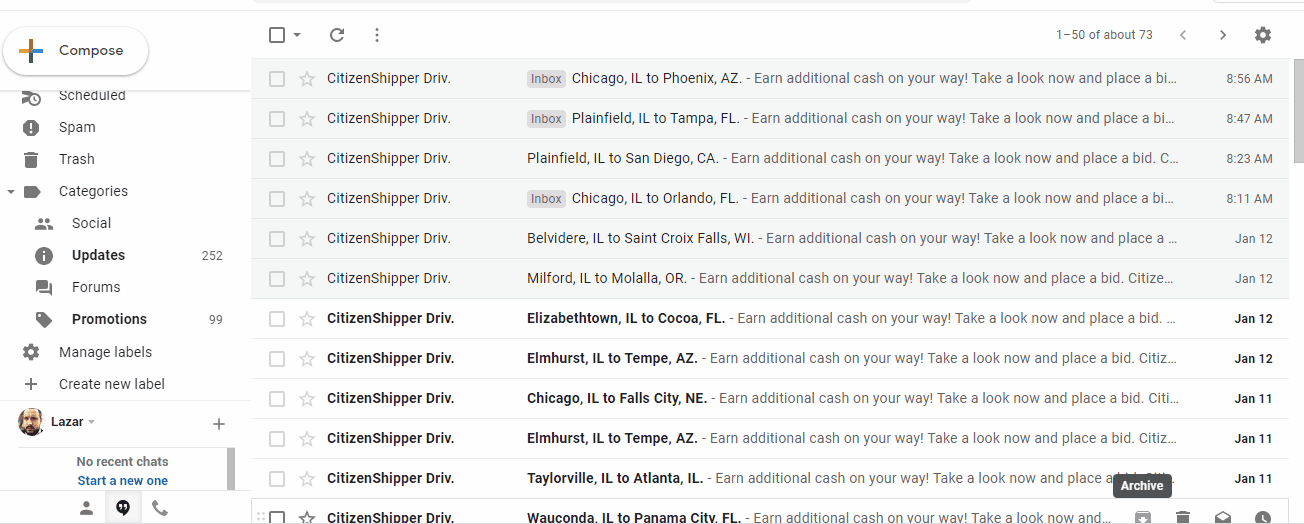
Now you will always see CitizenShipper in your Primary Inbox tab...
![]()
4. Yahoo! Mail
If you do not see an email from CitizenShipper in your Inbox...
Check your Spam Folder. If an email from CitizenShipper is there?
- - Please open the email.
- - Next click the Not Spam button on the top toolbar.
To ensure delivery: Create a filter to automatically send email from CitizenShipper to your Inbox.
- - Move your mouse over or tap the Gear icon in the top right navigation bar.
- - Select Settings from the list that drops down.
- - Choose Filters located on the left side of the page.
- - Click the Add button on the Filters page.
- - Create a name such as Whitelist in the Filter name field.
- - In the From field leave the default contains selected.
- - Enter our email address in the text box next to Contains...
- - Choose the destination folder to which you would like the message delivered. For example: Inbox.
- - Click or tap Save...
- - You will see in the next screen -Deliver to Inbox if From contains CitizenShipper
- - Click or tap Save on this screen.
- - You will be returned to your Yahoo! Inbox.
![]()
5. iPhone Mail App
iPhone Mail identifies most junk mail (spam) sent to your @icloud.com address or aliases, but it can mistakenly move email incorrectly to your Junk mail folder.
Periodically check the Junk folder for email messages that were marked as junk mistakenly.
To indicate that an email message from CitizenShipper isn't junk:
1. - Open your Mail app and go to the Mailboxes screen
2. - Scroll down to the folders area

3. - Select the Junk folder.
4. - Find the email from CitizenShipper and slide it left to see options.

5. - Tap the More button.
6. - Tap the Mark button.

7. - Tap the Mark as Not Junk button.

The message is moved to your Inbox. Subsequent email messages from CitizenShipper will no longer be marked as junk.
By default, messages in the Junk folder are deleted after 30 days so be sure to check it often to whitelist relevant email.
![]()
6. Outlook Mobile App
Outlook's mobile app now offers a "Focused Inbox" for your important email
- To add CitizenShipper to your list of Focused Inbox on the Outlook App...
Please open the mobile Outlook app on your Android, Microsoft or iPhone:
Then open the email from CitizenShipper:
1. - Click the dropdown menu  on the top right of your Inbox.
on the top right of your Inbox.
2. - On the menu displayed tap Move to Focused Inbox

3. - Select the Move this and all future messages button.

4. - Tap Move
5. Now all future messages from CitizenShipper will appear in your Focused Inbox
You can also remove unwanted emails from your Focused Inbox as well by repeating this process in your Focused tab.
![]()
7. Outlook 2003, Outlook 2016, and Outlook Office 365
To ensure you continue to receive important emails in Outlook Office:
Please add CitizenShipper to your list of "Safe senders" on Outlook:
- - Right-click our email in your Inbox email list pane.
- - On the menu displayed move your mouse over or tap Junk
- - Click or tap on Never block sender in the menu that rolls out.
- - The resulting popup will say:
- - "The sender of the selected message has been added to your Safe Senders List."
- - Click OK
To add sender to address book:
- - Open the email
- - Right-click on the from address
- - Choose Add to contacts option

Comments
0 comments
Please sign in to leave a comment.